6. Access Control¶
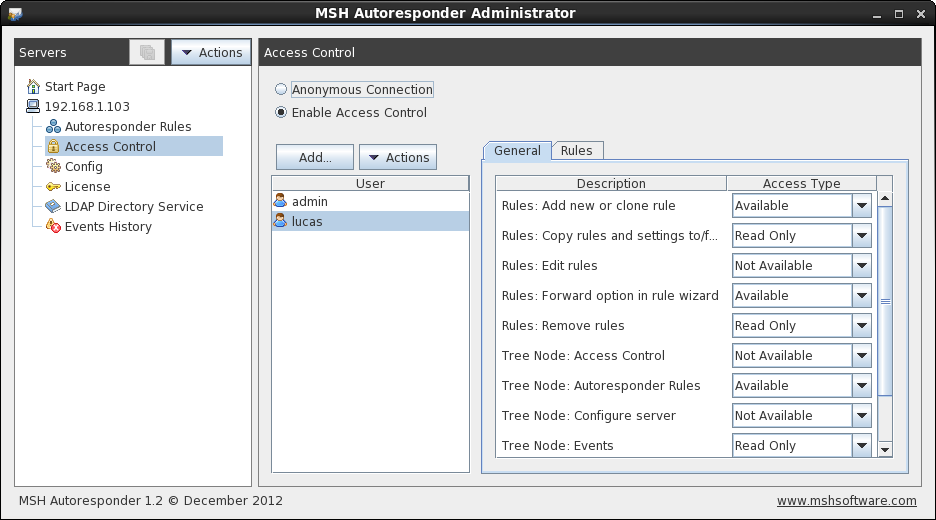
Access control panel.
Restrict connection and define permissions for specific elements in application.
6.1. Connection¶
- anonymous connection - when selected anyone could connect to server (use with caution!)
- enable access control - when selected user before connection to server will be asked for credentials. Application is using own authentication system, so before anyone could connect, users need to be defined.
6.2. Users¶
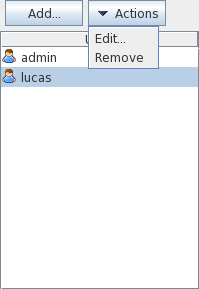
Available options for usres:
- Add - define new user name which will have access to server
- Edit - edit selected user name
- Remove - remove selected user
6.3. Permissions¶
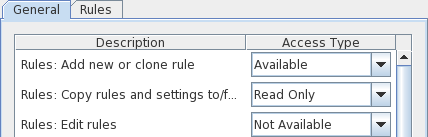
Each permission can be in one of three states:
- Available - rule/element is available and is in read/write mode
- Read Only - rule/element is available but is in read only mode
- Not Available - rule/element is not available, elements on user interface are hidden, rules are grey out
6.3.1. General¶
General access control permissions:
- Rules: Add new or clone rule - cloning and creating new rules
- Rules: Copy rules and settings - copying rules and settings between servers
- Rules: Edit rules - all tasks which affects properties of rule like: activate, move up, move down, change rule settings etc.
- Rules: Forward option in rule wizard - forwarding of original message to specified mailbox.
- Rules: Remove rules - removing rules.
- Tree Node: Access Control - options for access control permissions.
- Tree Node: Autoresponder Rules - autoreply rules
- Tree Node: Config - server configuration panel
- Tree Node: Events - events history panel
- Tree Node: LDAP Directory Service - directory service settings panel
- Tree Node: License - license information panel
6.3.2. Rules¶
Access to each defined rule can be restricted.
- Available - access to rule is normal, user can edit and remove rule.
- Read Only - rule can be viewed only. No action can be taken on it.
- Not Available - rule is completely disabled from view and edit. On rules list this rule is visible as not editable grey bar.
6.3.3. Options¶
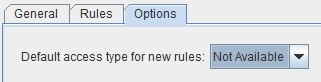
When user create a new rule it will have default access type for other users. Three types of access can be set.
- Available - rule will be visible and editable to other users.
- Read Only - rule will be visible and not editable to other users.
- Not Available - rule will be not visible and not editable to other users.