3.2. Signature Rules¶
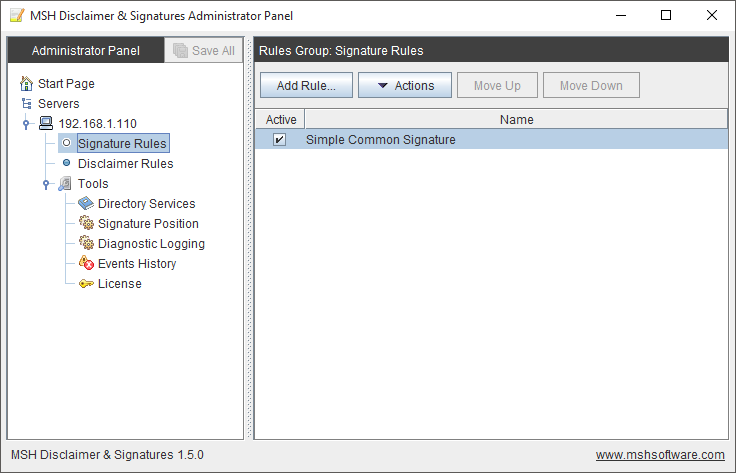
Signatures are added based on rules. Each rule have conditions and exception which must be met to work or not on the specific message. Rules are invoked from top to bottom. If conditions are met then signature template is added and running of the next and another rule is stopped. If rule is not active it’s skipped and not processed. Each rule can be set in any position from the first to the last.
Actions which could be done on rule(s), same actions are available from context menu:
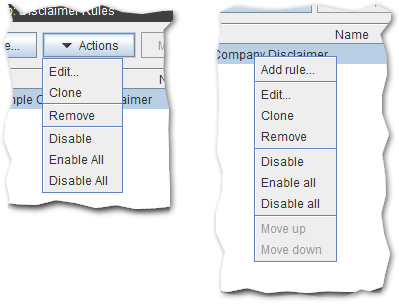
- Add Rule - opens signature rule wizard with new rule
- Edit - opens signature rule wizard with selected rule
- Clone - clone rule with the same settings like the original one
- Remove - delete rule from the list
- Disable/Enable - disable/enable rule, option is different based on the rule current state
- Enable All - enable all rules
- Disable All - disable all rules
- Move Up - move up selected rule
- Move Down - move down selected rule
3.2.1. Overview¶
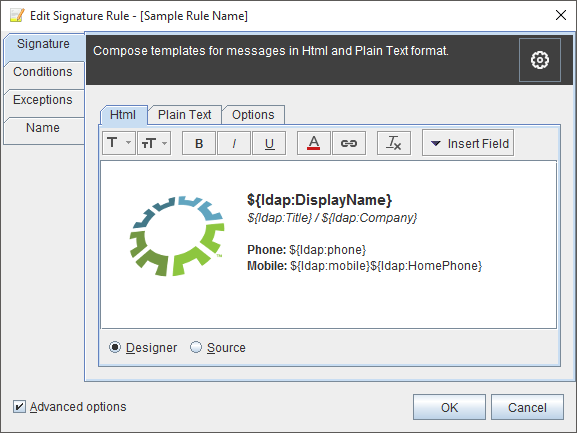
With signature wizard a template can be composed in html and text format. Conditions and exception can be defined to decide when signature should be added into the message. Signature rule can have custom name and description
Advanced Options
When option Advanced Options is selected signature wizard shows additional Exceptions page.
On the left picture there are visible options without selected Advanced Options option, on the right with selected.
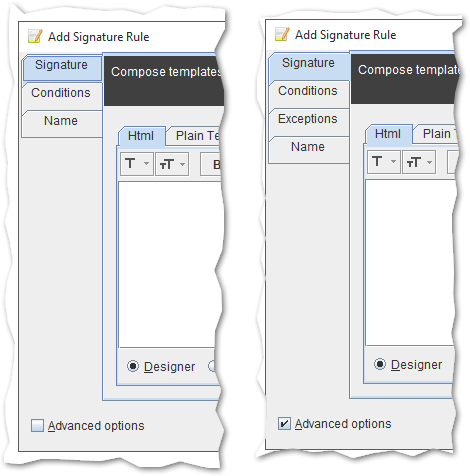
3.2.2. Template Designer¶
Template designer is described in separate Template Designer section.
3.2.3. Conditions and Exceptions¶
Both set of conditions and exception are the same. Exceptions are logically NOT conditions. List of all conditions/exceptions are described in separate Conditions & Exceptions section.
When exceptions are met signature will not be added to the message.
When conditions are met signature will be added to the message.
The application first checks exceptions and when nothing is met it goes to conditions. When conditions are met - signature is added to the message.
Exceptions page is visible when Advanced Options option is selected.
Conditions/exceptions available within signature rules:
- Message Sender - Email Address
- Message Sender - User
- Message Sender - In Group
- Message Recipient - Email Address
- Message Recipient - User
- Message Recipient - In Group
- Message Header
- Message Subject or Body Contains
- Time Range
Signature template can be inserted when:
- All conditions are met
- Any condition is met
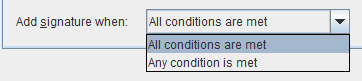
3.2.4. Name and Description¶
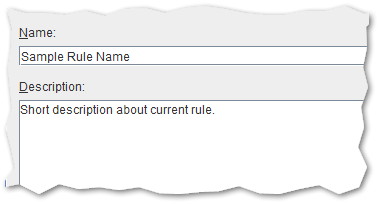
Rule can have custom name and description. Rule name is visible on the rules list.