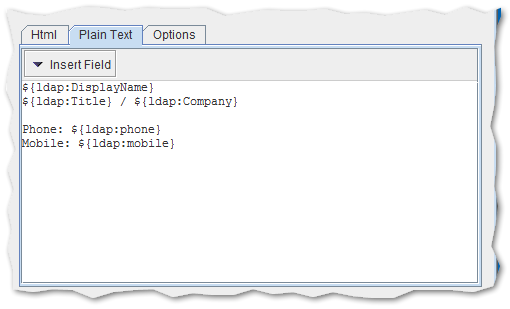3.4. Template Designer¶
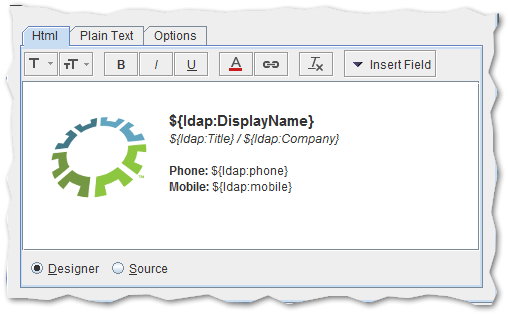
The html template editor provides a set of standard formatting tools that allow to create customized signatures and disclaimers. Prepared signature or disclaimer could be copy-paste or imported into editor. Advanced users could use html source code for template creation.
3.4.1. Html Template¶
Formatting Tools
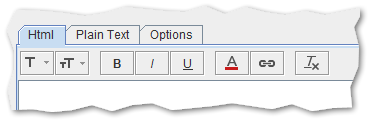
The designer consists of the following buttons (listed from the left):
- Font Family - the font face that should be used in the signature (or in the selection)
- Font Size - the size of the text
- Bold - make text bold
- Italic - italicize text
- Underline - underline text
- Text Color - change the color of text
- Insert Link - create a link that points to company website, social media or email address
- Clear All Formatting - removes all formatting from the template, leaving only the normal, unformatted text
Designer and Source
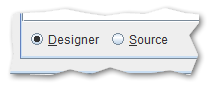
In designer mode template could be created using standard formatting tools. In source mode template could be created using html source code.
3.4.3. Options¶
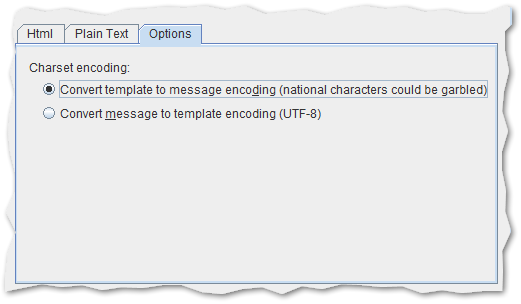
By default the application doesn’t interferes or change the structure of the email message body or headers. However this behavior may be insufficient in some situations. For example when signature is composed using national characters and an email message is encoded using charset which cannot display these characters. The application could convert original message to UTF-8 encoding.
Two options are available:
- Convert template to message encoding - this option is selected by default, may cause that signature national characters will be garbled
- Convert message to template encoding - message encoding will be converted to UTF-8 encoding
3.4.4. Importing Templates¶
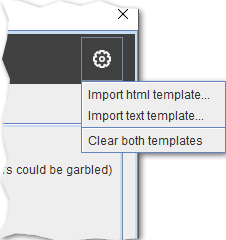
Prepared html and text signature could be imported into editor with Import html template or Import text template option.
Option Clear both templates clears both templates content.
On importing templates window Read only option is present. When selected imported template will be in read only mode. It will not be editable. This option could be used when html designer is messing the html code and signature looks different in the email than in the designer.
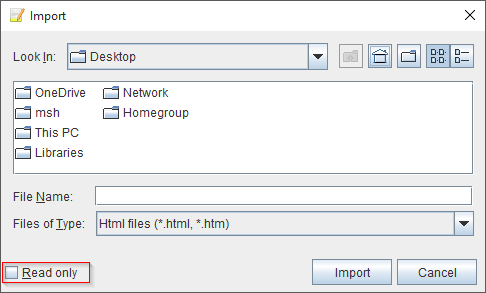
3.4.5. Dynamic Fields¶
Note
This option is available only in Signature Rules and when integration with Directory Services is enabled and configured.
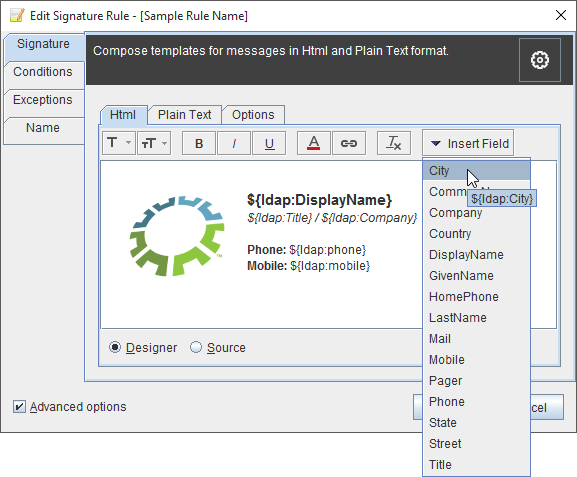
Signature template can contain dynamic fields which will be replaced with user data from directory service.
List of predefined dynamic fields:
| City | ${ldap:City} |
| Common Name | ${ldap:CommonName} |
| Company | ${ldap:Company} |
| Country | ${ldap:Country} |
| Display Name | ${ldap:DisplayName} |
| Given Name | ${ldap:GivenName} |
| Home Phone | ${ldap:HomePhone} |
| Last Name | ${ldap:LastName} |
| ${ldap:Mail} | |
| Pager | ${ldap:Pager} |
| Phone | ${ldap:Phone} |
| State | ${ldap:State} |
| Street | ${ldap:Street} |
| Title | ${ldap:Title} |