2.1.3. Install Administrator Panel¶
2.1.3.1. Microsoft Windows¶
Run setup file MSH Disclaimer n Signatures Setup.exe.
If you agree to the license click button I Agree.
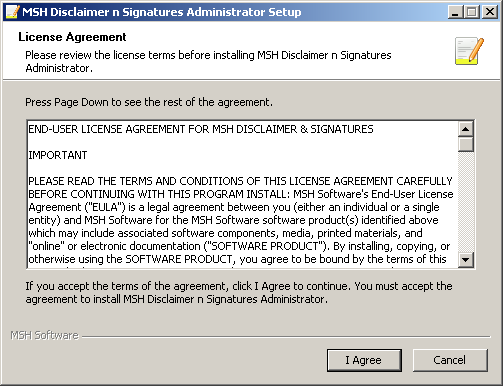
Select destination folder for installation and click Install button.

When installation is complete click Next button.
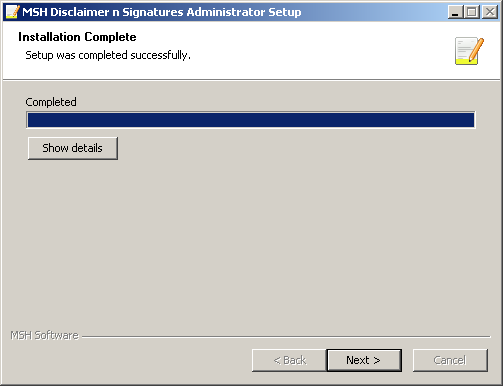
If you select Launch application option application will automatically run after you click Finish button.
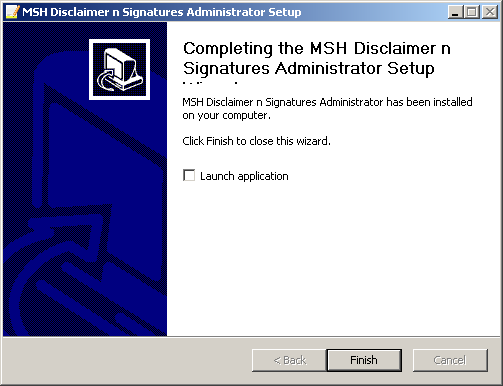
Wizard will also create shortcuts for application in Start Menu | MSH Disclaimer & Signatures Administrator menu.

2.1.3.2. GNU/Linux¶
Add executable bit to the installation script:
chmod +x msh-ds-admin.bin
Run the script:
./msh-ds-admin.bin
Application will be installed in user $HOME directory:
$HOME/msh-ds-admin/