7. Application Options¶
7.1. Import/Export rules and settings¶
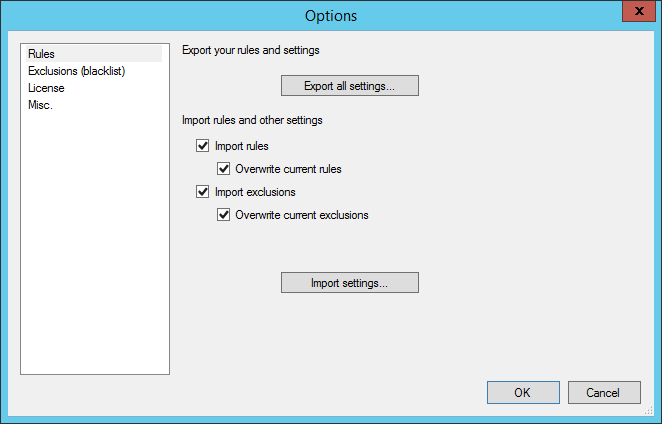
To export all application settings click Export all settings button. Choose where to save MSH Exchange Autoresponder - Rules.dat file on the disk. Click OK button to save.
To import application settings click Import settings button. Select MSH Exchange Autoresponder - Rules.dat file from the disk. Click OK button to load.
You could selectively choose which settings should be loaded. Before importing check off/on options above the Import settings button. Available options:
- Import rules – will import all rules from the file
- Overwrite current rules – when selected will remove all current rules
- Import exclusions – will import black list email addresses entries
- Overwrite current exclusions – when selected will remove all current email entries
7.2. Exclusions (blacklist)¶
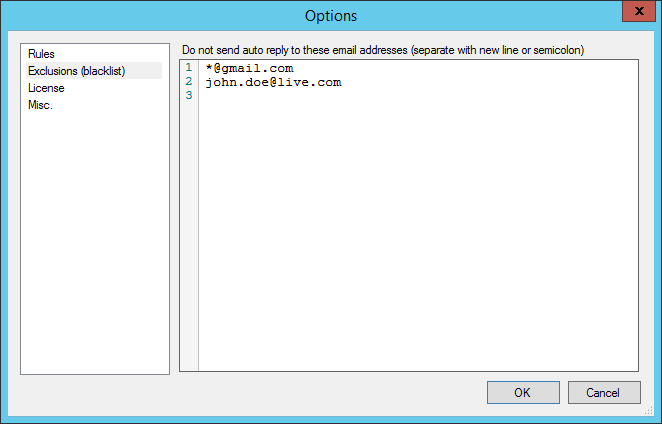
A blacklist is a basic control mechanism which will prevent sending auto replies to email addresses presented on the exclusion list. If you don’t want to trigger auto reply on the message which is sent from gmail.com domain then you should add *@gmail.com entry on the list.
Email addresses can be added with wildcards (* and ?). Asterisk will match zero or more characters. Question mark will match exactly one character.
With exclusions list you don’t need to define message sender exception for each rule.
7.3. Exclusions (headers)¶
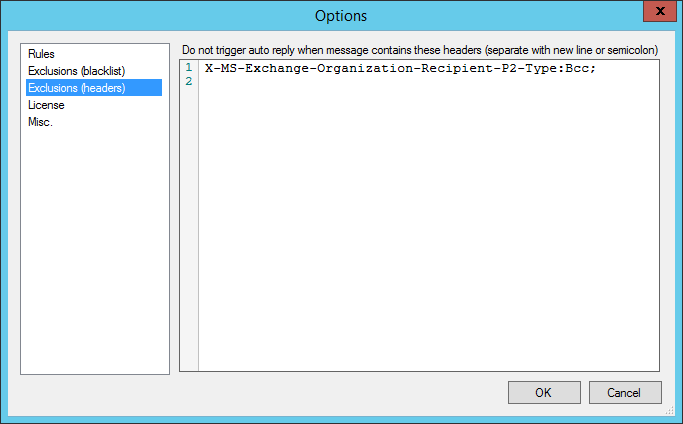
A headers blacklist is a basic control mechanism which will prevent triggering auto replies to messages with headers on the exclusion list. If you don’t want to trigger auto reply on the message which have a header ‘X-MS-Exchange-Organization-Recipient-P2-Type’ with value ‘Bcc’ you should add this entry on the list (by default this exclusion header is present).
7.4. License¶
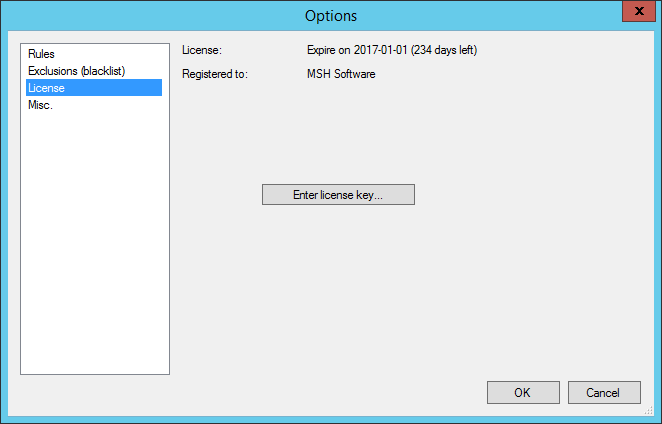
License page allows you to enter license key and see how many days left to license expiration.
Related
7.5. Misc¶
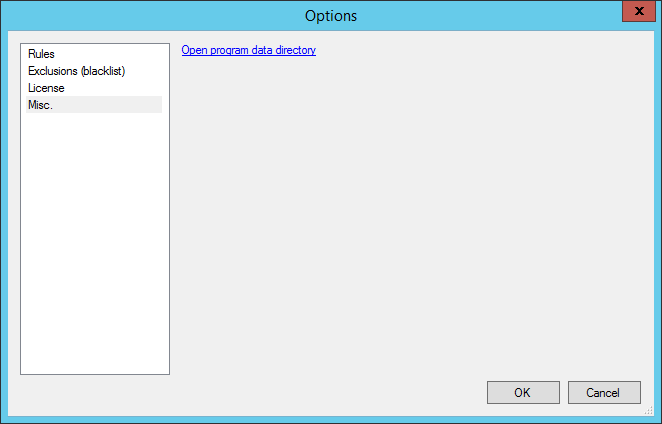
Link Open program data directory will open in new window directory with all program data settings, like saved rules, diagnostic logs and license key.