9.1. Create test autoresponder rule¶
Auto reply will be send:
Only when message is sent from test.account@domain.com
Only when message is sent to test.account@domain.com
Note
Replace test.account@domain.com with your email address.
Check if transport agent is correctly installed. On the main application window there should be a green bar with Installed text.

On the application window, click Add button.
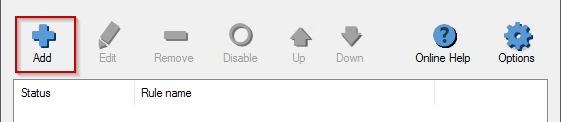
Enter name of the newly created rule. To confirm click OK button.
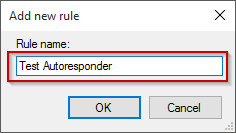
Switch to the Conditions tab. Click Add button and choose The sender address includes menu.
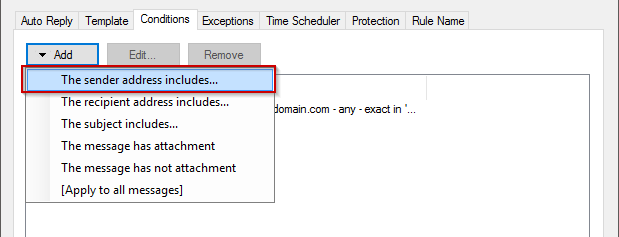
On the Email address line, enter your test.account@domain.com email address. Click OK button.
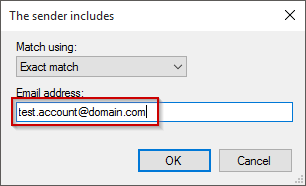
Click Add button and choose The recipient address includes menu.
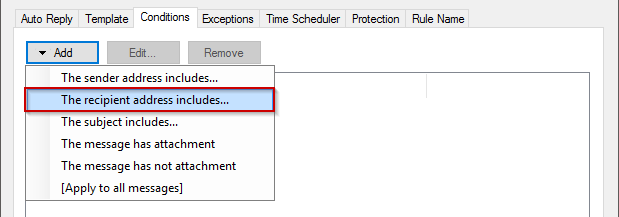
On the Email address pattern line, enter your test.account@domain.com email address. Leave other options unchanged. Click OK button.
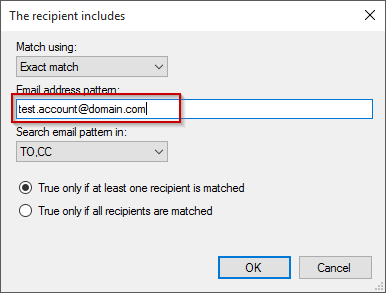
Switch to Protection tab. Make sure that Enable loop protection option is not selected. Click OK button to close rule wizard.
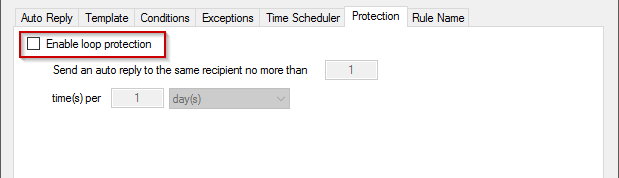
Your auto reply rule is ready.
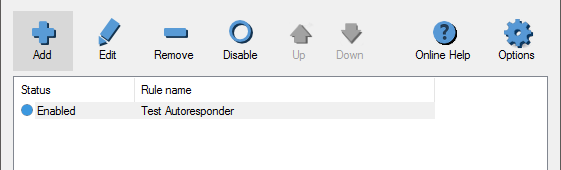
To test auto reply send an email from test.account@domain.com to test.account@domain.com.
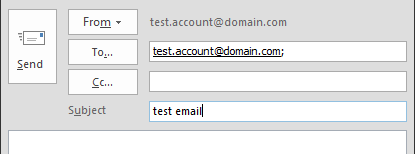
After sending the message you should receive an autoreply with RE: test email subject.